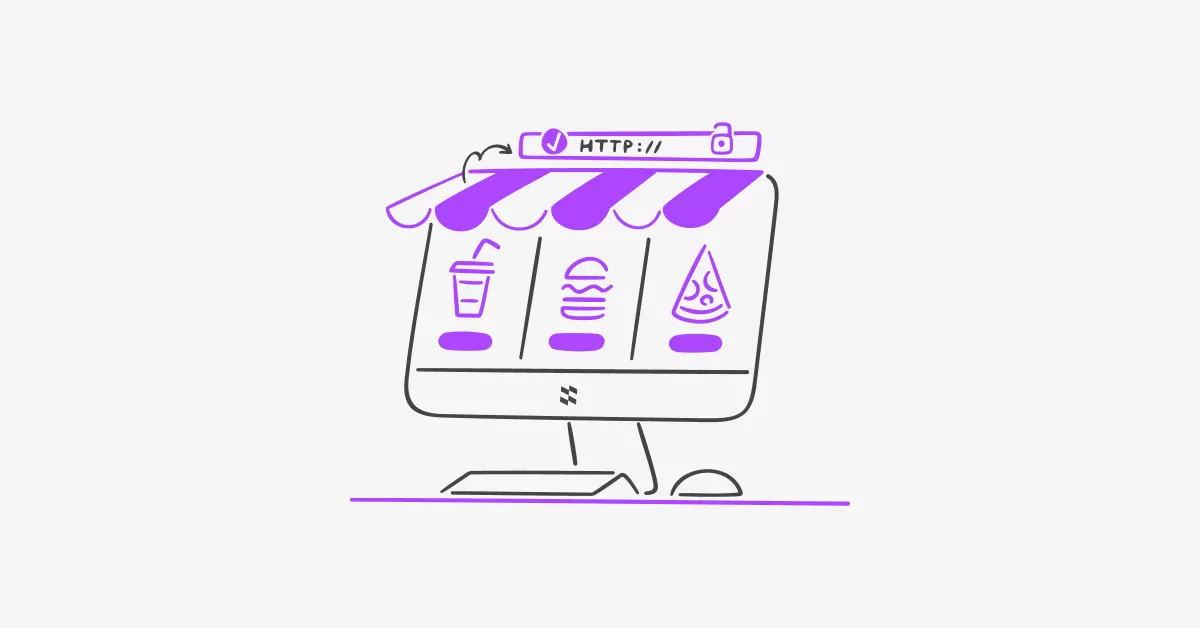Want to redirect WooCommerce products to custom URLs? Whether you need to send customers to Amazon affiliate links, external checkout pages, or custom landing pages, this guide shows you exactly how to set up WooCommerce product redirects.
Around 70% of online shoppers abandon their carts before checkout. Product redirects can reduce this by streamlining the buying process and removing unnecessary steps.
Why Use WooCommerce Custom URL Redirects
Affiliate Product Marketing : Redirect WooCommerce products to Amazon, eBay, or other affiliate sites. When customers click the buy button, they go directly to your affiliate partner. You earn commissions without managing inventory or shipping.
Reduce Cart Abandonment : Skip the WooCommerce cart page and send buyers straight to checkout. Fewer clicks mean more completed purchases.
External Product Links : Sell products hosted on other platforms while displaying them in your WooCommerce store. Perfect for dropshipping and multi-platform selling.
Handle Out of Stock Products : Instead of showing “out of stock” messages, redirect to alternative products or email notification signup pages.
Custom Checkout Flows : Create different buying paths for VIP customers, first-time buyers, or specific product categories.
Method 1: WooCommerce Redirect Plugin (Recommended)
Using a WooCommerce redirect plugin is the easiest way to add custom URL redirects to your products. The StackWC Quick Buy Now Button plugin adds redirect functionality without any coding.
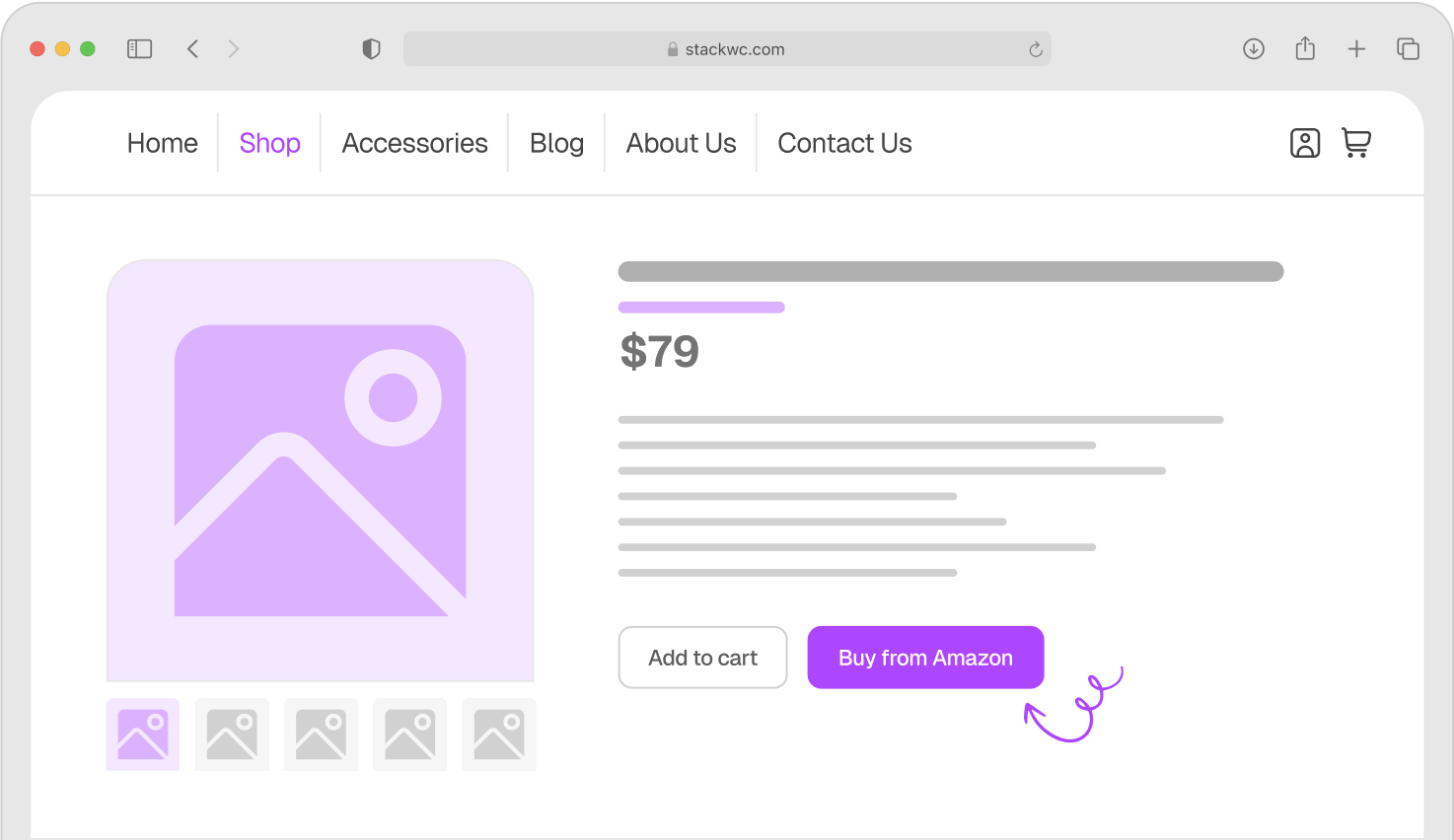
Quick Buy Now Button for WooCommerce
StackWC Quick Buy Now Button Features
Custom URL Redirects for Each Product
Set individual redirect URLs for every product in your WooCommerce store. Perfect when each product needs to go to a different destination.
Works with Variable Products
Fully compatible with WooCommerce variable products. Customers select size, color, or other attributes before redirect.
AJAX Quick Buy Functionality
Fast, smooth redirects without page reloads. Improves user experience and reduces bounce rates.
Flexible Display Options
Show or hide quick buy buttons based on:
- Specific products
- Product categories
- Product types
- Customer login status
- User roles
Customizable Button Design
Match buttons to your WooCommerce theme:
- Custom colors and text
- Position control (above or below add to cart)
- Font size and padding adjustments
- Border radius and styling
- Mobile responsive design
Multiple Redirect Options
- External URLs (affiliate links, partner sites)
- WooCommerce checkout page
- Shopping cart page
- Custom landing pages
How to Setup WooCommerce Product Redirects with Plugin
Step 1: Install the Plugin
- Purchase StackWC Quick Buy Now Button (starts at $39/year)
- Download the plugin file
- Go to WordPress Dashboard > Plugins > Add New
- Click Upload Plugin and select the downloaded file
- Click Install Now, then Activate
Step 2: Configure Global Settings
- Navigate to WooCommerce > Settings > Quick Buy Now
- Choose default button position on product pages
- Select default redirect behavior (checkout, cart, or custom URL)
- Customize button styling (colors, text, size)
- Set display rules for which products show the button
- Save changes
Step 3: Set Custom Redirect URLs per Product
- Edit any WooCommerce product
- Scroll to the Quick Buy settings section
- Enter your custom redirect URL (e.g., Amazon affiliate link)
- Update product
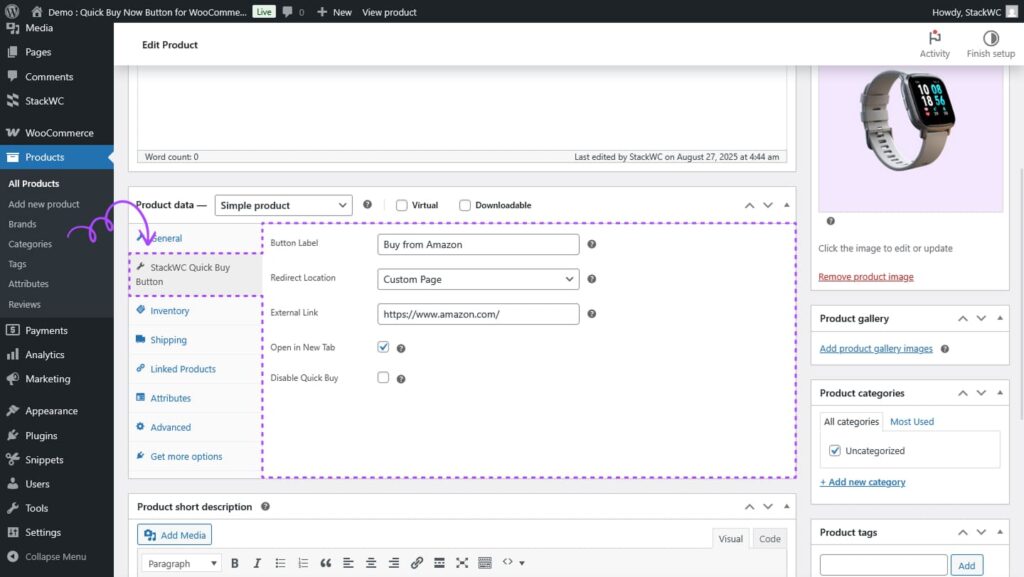
Step 4: Test Your Redirects
- Visit product pages on your live site
- Test the quick buy button
- Verify redirect works on desktop and mobile
- Check that variable products work correctly
Managing Multiple Product Redirects
When you need to redirect many WooCommerce products to different URLs, the plugin approach scales easily:
- Add redirect URLs in the product editor (same place as price and description)
- Update URLs anytime without touching code
- See all redirect settings in one place per product
- No risk of syntax errors breaking your site
- Bulk edit options for similar products
Plugin Pricing:
- Single Site: $39/year
- Multiple Sites: $249/year (includes all StackWC plugins)
- 14-day money-back guarantee
- Regular updates and support included
Method 2: WooCommerce Redirect Using Custom Code
If you prefer coding, you can add WooCommerce product redirect functionality using PHP snippets in your theme’s functions.php file.
Important Setup Notes:
- Always use a child theme to prevent losing code during theme updates
- Backup your site before adding custom code
- Test thoroughly after implementation
- One syntax error can break your entire site
Redirect Single WooCommerce Product (Code)
This code redirects one product after customers add it to cart:
add_filter('woocommerce_add_to_cart_redirect', 'custom_product_redirect');
function custom_product_redirect($url) {
if (!isset($_REQUEST['add-to-cart'])) {
return $url;
}
$product_id = intval($_REQUEST['add-to-cart']);
// Replace 123 with your product ID
if ($product_id == 123) {
return 'https://your-custom-url.com';
}
return $url;
}
Redirect Multiple Products to Different URLs (Code Problem)
For multiple WooCommerce products with different redirect URLs, code becomes difficult to manage:
add_filter('woocommerce_add_to_cart_redirect', 'redirect_multiple_products');
function redirect_multiple_products($url) {
if (!isset($_REQUEST['add-to-cart'])) {
return $url;
}
$product_id = intval($_REQUEST['add-to-cart']);
// Product 123 to Amazon
if ($product_id == 123) {
return 'https://amazon.com/product-1';
}
// Product 456 to eBay
if ($product_id == 456) {
return 'https://ebay.com/product-2';
}
// Product 789 to affiliate site
if ($product_id == 789) {
return 'https://affiliate-site.com/product-3';
}
// Add more if-statements for each product...
return $url;
}
Code Maintenance Problems:
Every time you add a new WooCommerce product redirect, you need to:
- Open functions.php file
- Add another if-statement
- Find the correct product ID
- Add the redirect URL
- Test to ensure no syntax errors
- Clear cache
With 20+ products, this becomes unmanageable. One typo breaks your entire site.
Redirect All Products to WooCommerce Checkout
This code skips the cart page for all products:
add_filter('woocommerce_add_to_cart_redirect', 'redirect_to_checkout_page');
function redirect_to_checkout_page() {
return wc_get_checkout_url();
}
WooCommerce Variable Product Redirects (Complex Code)
Variable products require JavaScript and PHP combined. Customers must select product variations before redirect triggers. This adds significant code complexity and increases chances of errors.
WooCommerce Redirect Plugin vs Custom Code
When to Use Custom Code
- Only 1-2 products need redirects
- Both products go to the same URL
- You’re comfortable editing PHP
- You have developer skills for troubleshooting
- You don’t mind file editing for each change
When to Use a Plugin
- Multiple products need redirects
- Each product has a different destination URL
- You work with WooCommerce variable products
- You want easy setup without coding
- You need to update redirect URLs frequently
- You prefer managing settings through WordPress admin
- You want customer support when issues arise
Why Most WooCommerce Stores Should Use a Plugin
Custom code works for simple, static redirects. But most WooCommerce stores need flexibility.
The Reality of Managing Multiple Redirects:
If you run an affiliate store with 30 products going to different Amazon or eBay links, you need 30 if-statements in your code. Each new product means:
- Editing functions.php
- Adding more code
- Risk of breaking the site
- No visual way to see which product goes where
With the StackWC Quick Buy Now Button for WooCommerce plugin, you set each product’s redirect URL right in the product editor. Same workflow as adding prices or images. No code files to edit.
Variable Product Complexity:
WooCommerce variable products (items with size, color options) need special handling. Customers select variations first, then redirect happens.
In code, this requires:
- JavaScript to detect variation selection
- AJAX calls to process selection
- PHP to handle the redirect
- Error handling for each step
The plugin handles all this automatically.
Time and Cost Analysis:
StackWC plugin: $39/year = $3.25/month
If you spend even 2 hours per year managing code redirects (adding products, fixing errors, updating URLs), that’s worth more than $39 at any hourly rate.
Scaling Your WooCommerce Store:
As your store grows, code management becomes harder:
- 5 products: Code is manageable
- 20 products: Code gets messy
- 50+ products: Code becomes unmaintainable
Plugin approach scales effortlessly regardless of product count.
Troubleshooting WooCommerce Redirect Issues
Redirect Not Working
- Clear WooCommerce cache
- Clear browser cache
- Verify product ID is correct in code
- Check that URL includes https://
- Disable other plugins temporarily to test for conflicts
WooCommerce Variable Product Redirect Problems
- Ensure variation selection happens before redirect
- Check JavaScript console for errors
- Test with plugin instead of custom code
- Verify all variations have proper settings
Mobile Redirect Issues
- Test on actual mobile devices, not just desktop resize
- Check theme CSS isn’t hiding buttons on mobile
- Verify redirect URLs work on mobile browsers
SEO Impact from Redirects
- Use 301 redirects for permanent changes
- Monitor Google Search Console for redirect errors
- Avoid redirect chains (A→B→C, use A→C instead)
- Don’t redirect high-traffic pages without good reason
Plugin Conflicts
- Deactivate other plugins one at a time
- Test after each deactivation
- Common conflicts: cache plugins, other redirect plugins
- Clear all caches after installing redirect plugins
Best Practices for WooCommerce Product Redirects
- Test Before Going Live – Check all redirects on staging site first
- Mobile Testing – 60%+ of traffic is mobile, test there thoroughly
- Track Analytics – Monitor if redirects improve conversion rates
- Clear Communication – Let customers know they’re leaving your site if redirecting externally
- Backup First – Always backup before adding redirect code
- Use 301 for Permanent – Better for SEO than 302 temporary redirects
- Monitor Performance – Check page load speeds after adding redirects
Final Recommendation: Plugin for Multiple Product Redirects
Both methods work for adding WooCommerce custom URL redirects. Your choice depends on your needs.
For Single Product Redirects:
Custom code is fine. One product, one URL, minimal maintenance.
For Multiple Products with Different URLs:
Plugin approach is more practical. Managing 10+ redirect URLs in code becomes error-prone and time-consuming.
For Variable Products:
Plugin handles complexity automatically. Code requires advanced PHP and JavaScript knowledge.
For Business Efficiency:
Plugins let you focus on selling instead of debugging code. The time saved managing redirects through a visual interface pays for itself quickly.
The StackWC Quick Buy Now Button plugin costs $39/year. That’s less than one hour of developer time. For stores with multiple products needing individual redirect URLs, it’s a practical investment.
If you only redirect 1-2 products and never change URLs, code works. For real-world WooCommerce stores with growing product catalogs and changing affiliate links, the plugin approach scales better and reduces maintenance headaches.