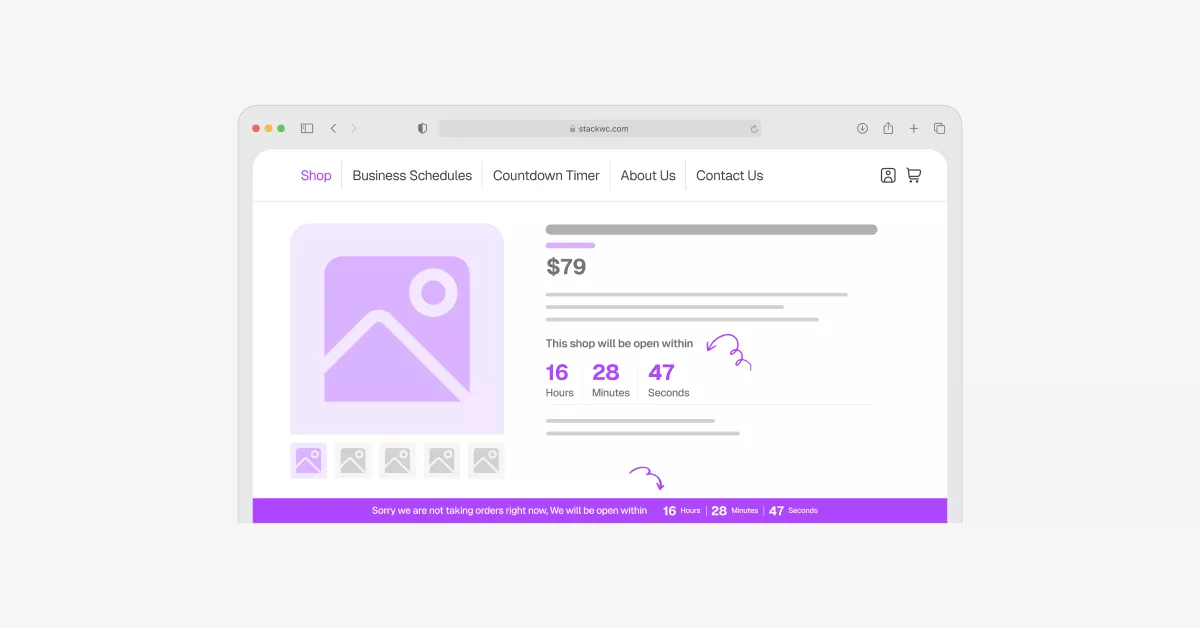Managing a WooCommerce store often feels like a round-the-clock commitment, but that doesn’t mean your store needs to accept orders at all hours. If you run a restaurant, handle local deliveries, or operate a service-based business, setting clear business hours is essential. It helps streamline your workflow, sets customer expectations, and keeps your operations running smoothly.
In this guide, you’ll learn how to set up opening and closing times for your WooCommerce store using a trusted plugin. From installation to advanced setup, we’ll walk through each step and explore practical scenarios where scheduled store hours make a real difference.
Why Set Operating Hours in WooCommerce?
Most online stores function around the clock, but not every business model can support that. For local vendors, food delivery services, or appointment-based businesses, accepting orders outside working hours can lead to poor customer experiences and operational chaos.
Here are some reasons why setting store hours is essential:
- It prevents customers from placing orders that you cannot fulfill immediately
- It sets clear boundaries, helping you manage expectations
- It avoids cancellations and unnecessary refunds
- It provides structure for your team and operations
- It boosts professionalism and builds customer trust
With proper scheduling, your store runs only when you are ready to deliver. The rest of the time, customers will see a helpful notification that you are currently closed.
Plugin You’ll Need: Open Close Store for WooCommerce by StackWC
To manage store hours in WooCommerce without custom coding, you need a specialized plugin. One of the best tools for this purpose is the Open Close Store for WooCommerce plugin by StackWC. It is lightweight, easy to use, and integrates directly into your WooCommerce dashboard.
Key Features of the Plugin:
✅ Set daily operating hours with one or multiple time slots
✅ Add exceptions for holidays or special dates
✅ Display a “Store Closed” message with a countdown or custom note
✅ Optionally disable checkout or add-to-cart buttons during off-hours
✅ Toggle store open or closed manually for emergencies
✅ Works seamlessly with all WordPress themes and WooCommerce versions
Step-by-Step Guide: How to Set Store Hours in WooCommerce
Let us walk you through the process of setting up store hours using the WOC Open Close plugin.
Step 1: Install and Activate the Plugin
- Log in to your WordPress admin dashboard
- Navigate to Plugins > Add New
- Search for WOC Open Close, or upload the ZIP file if you downloaded it from StackWC’s website
- Click Install Now, then click Activate
Once the plugin is active, you will find the configuration panel under WooCommerce > Store Hours or a similar label.
Step 2: Set Your Store Timezone
Before configuring your daily hours, ensure that your WordPress timezone is set correctly. This step is essential. If the timezone is not set correctly, your store might open or close at the wrong times.
- Go to Settings > General
- Scroll down to the Timezone section
- Select your local time zone to ensure accurate scheduling
Step 3: Define Your Working Hours
Inside the plugin settings, you will find a section labeled Opening and Closing Schedule. Here, you can configure your daily hours.
- Choose the days of the week your store operates
- For each day, enter your start and end time
- If you operate in shifts, you can add multiple time slots per day (for example, 9:00 to 13:00 and 17:00 to 21:00)
This feature is useful for restaurants or service businesses that close for a midday break.
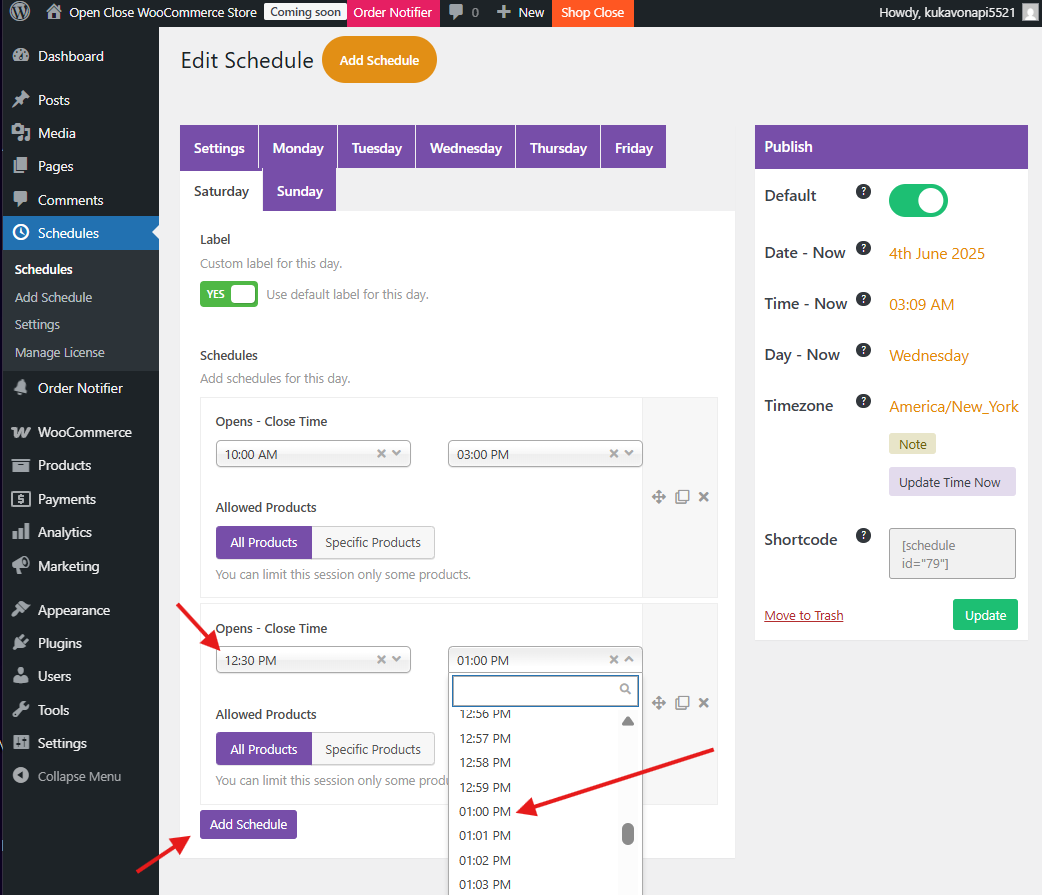
Step 4: Add Holiday or Custom Schedules
In the Holiday Settings tab, you can block out specific dates where the store should remain closed or operate with special hours.
- Select the date from the calendar
- Choose between full-day closure or custom hours
- Add a note if you want to display a message like “Closed for Diwali” or “Special hours today”.
- This allows flexibility for festivals, events, or staff breaks.
Step 5: Choose Customer-Facing Notifications
You can now decide how customers will be informed when your store is closed. Available display options include:
- A notification bar at the top or bottom of the page
- A floating pop-up that appears site-wide
- A live countdown that shows how long until your store opens again
You can fully customize the colors, text, and icons to match your website branding. A typical message might read, “We are currently closed. Orders will reopen at 9:00 AM.”
Step 6: Control What Customers Can Do During Closed Hours
The plugin gives you full control over customer interaction when the store is offline. Here are your options:
- Disable the Add to Cart button
- Hide or disable the Checkout page
- Allow browsing but prevent any order placement
- Exclude specific products or categories from the rule
For example, if you run a digital downloads section that operates 24/7, you can exempt those products from the scheduling restrictions.
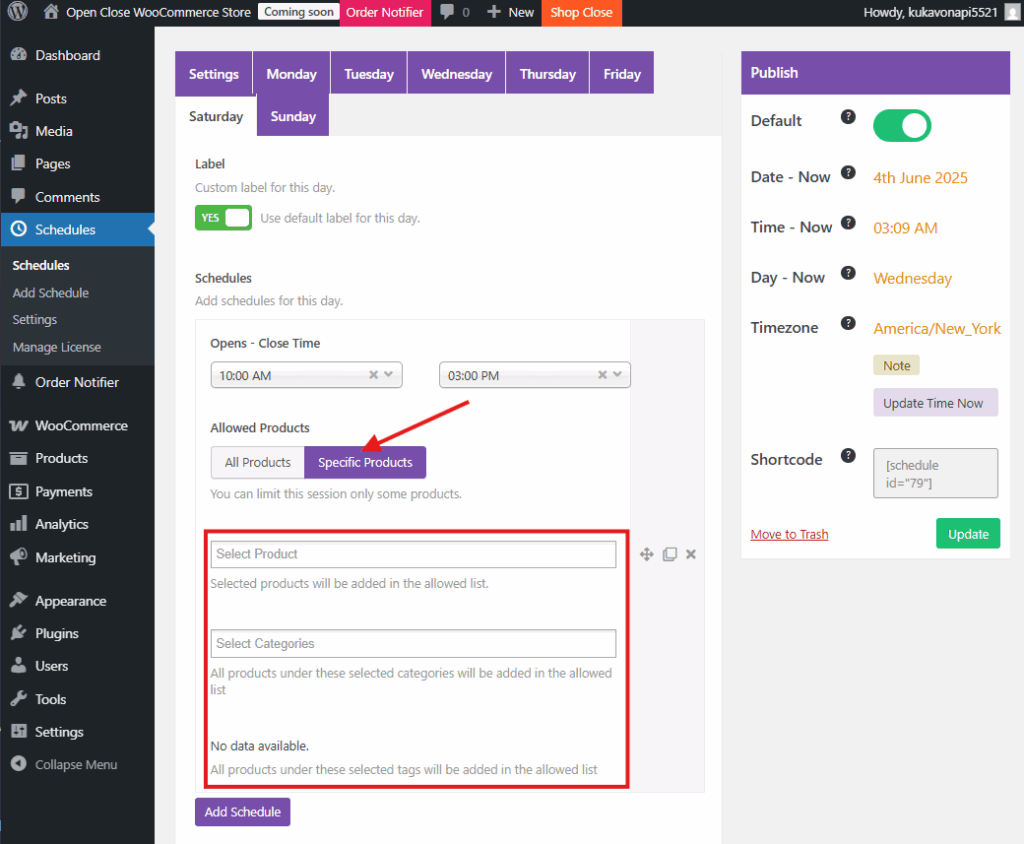
Step 7: Use the Manual Toggle When Needed
Sometimes, unexpected events call for a quick decision. The plugin includes a manual override option.
- From the settings dashboard, simply:
- Use the Force Close Store toggle to stop orders immediately
- Use the Force Open Store toggle to temporarily lift restrictions
This is helpful for emergencies, maintenance, or when you want to pause orders without touching your regular schedule.
Real-Life Use Cases for WooCommerce Store Hours
Here are some examples of how different types of businesses use the store hours plugin effectively:
☕︎ Local Restaurants and Cafés
Use morning and evening shifts with an afternoon break. Automatically block orders during off-hours. Display a countdown so customers know when to return.
🎁 Florists and Gift Shops
Block next-day delivery options after a specific cut-off time each evening. Allow browsing after hours, but prevent checkout.
🤝 Service-Based Businesses
Set booking or ordering availability only during office hours. Disable checkout during weekends or holidays. Grocery Stores or Pharmacies
Keep essential products available 24/7, while blocking timed items like fresh food or custom orders during the night.
Why Showing Store Hours Improves the Customer Experience
Your customers deserve clarity when they visit your WooCommerce store. If someone tries to place an order while you are closed, and there is no message or update, it creates confusion. They might wonder if their order went through, when it will be fulfilled, or if your business is even active.
By clearly showing when your store is open and closed, you set expectations from the beginning. A simple message like “We’re currently closed. Orders will open again at 10:00 AM” makes a big difference. It keeps things transparent and helps customers plan better.
For businesses like restaurants, bakeries, service providers, or local delivery shops, this kind of communication is essential. It prevents late-night orders you cannot fulfill and saves your team from chasing refunds or explaining delays.
When your store hours are visible and easy to understand, you also build more trust. Customers know you are organized, reliable, and respectful of their time. Instead of losing sales, you make room for better experiences and long-term relationships.
Setting store hours is not just about stopping orders. It is about creating a smooth, stress-free journey for every visitor who comes to shop.
Pro Tips for Managing Store Hours Smoothly
✅ Pin the WooCommerce tab during work hours if you also use order alert plugins. This ensures you receive real-time notifications when orders go live.
✅ Customize your closed messages to reflect your brand’s voice. A simple “We are currently resting” might be more personal than “Store Closed.”
✅ Review holiday settings in advance, especially before festival seasons. This prevents last-minute changes and angry customers.
✅ Test the schedule settings by placing a dummy order during closed hours to confirm everything is working as expected.
Frequently Asked Questions
Does the plugin use the local timezone of the store owner?
Yes. It follows the timezone set in your WordPress general settings.
Can I keep checkout active while just disabling add-to-cart?
Absolutely. You can configure these settings independently.
Can I allow some products to remain orderable after hours?
Yes. The plugin allows exclusions by product or category.
Will customers see my message if I use a caching plugin?
Yes. The plugin works with most caching setups and shows real-time status.
Is this plugin mobile-friendly?
Yes. Both the admin dashboard and customer alerts are fully responsive.
Conclusion: Set Clear Boundaries and Gain Control
Setting store hours in WooCommerce is not just about limiting access. It is about setting expectations, staying professional, and avoiding the chaos of unexpected orders. The WOC Open Close plugin offers an elegant and powerful solution to manage your availability without losing sales or trust.
With just a few clicks, you can define your daily shifts, communicate clearly with customers, and handle exceptions like holidays with ease. Whether you are running a restaurant, a local delivery service, or a time-based business, this setup ensures your store only accepts orders when you are ready.
🔗 Get Started Today
Ready to manage your store hours like a pro?
👉 Download the Open Close Store for WooCommerce Plugin
If you are ready to make your WooCommerce store smarter, more efficient, and easier to manage, it’s time to take control of your store hours today.