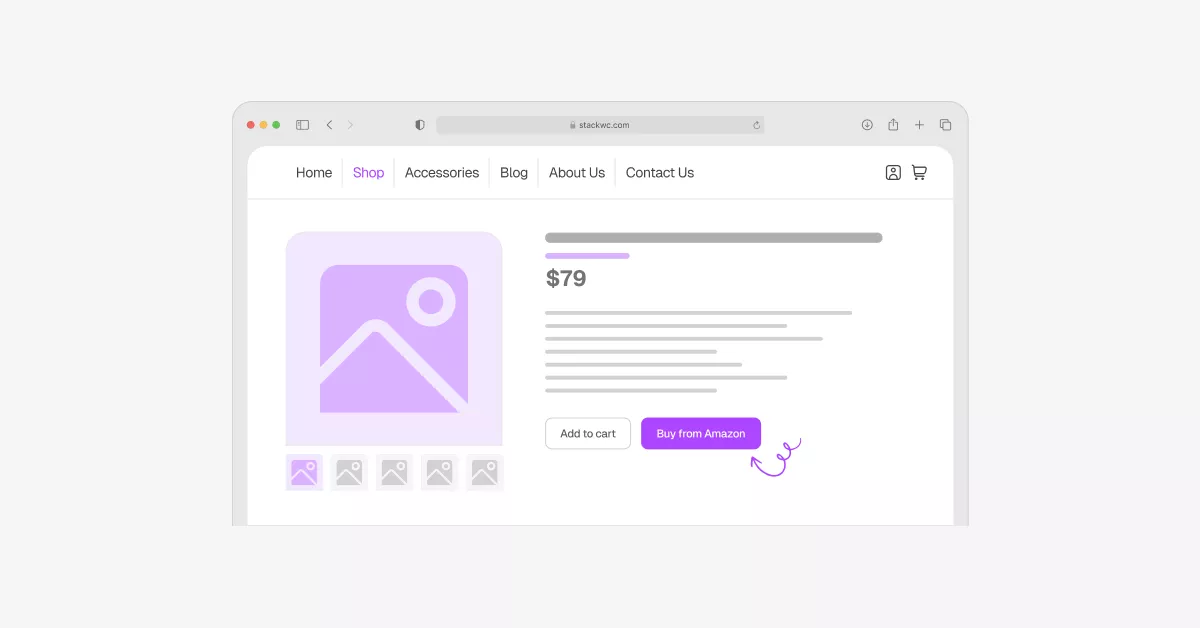Are you losing sales because customers abandon their carts during the checkout process? A quick buy now button in WooCommerce can help solve this problem by allowing customers to skip the cart and go directly to checkout.
In this tutorial, we’ll show you exactly how to add a quick buy now button to your WooCommerce store that can boost your conversions and reduce cart abandonment.
What is a Quick Buy Now Button?
A quick buy now button is a feature that allows customers to purchase products immediately without going through the traditional cart process. Instead of clicking “Add to Cart” and then navigating to checkout, customers can click “Buy Now” and go straight to the payment page.
This streamlined approach can significantly improve your conversion rates, especially for impulse purchases and single-item orders.
Why You Need a Quick Buy Button for WooCommerce
Before we dive into the setup process, let’s look at why quick buy buttons are essential for modern eCommerce stores:
Reduces Cart Abandonment: Studies show that the average cart abandonment rate is around 70%. Quick buy buttons eliminate several steps in the purchase process, reducing the chances of customers leaving.
Improves User Experience: Customers appreciate faster, more streamlined checkout processes, especially on mobile devices.
Increases Impulse Purchases: When customers can buy immediately, they’re more likely to make spontaneous purchases before changing their minds.
Better Mobile Shopping: Mobile users prefer quick, one-tap purchasing options rather than navigating through multiple pages.
How to Add Quick Buy Now Button in WooCommerce
The easiest way to add a quick buy now button to your WooCommerce store is by using the Quick Buy Now Button plugin by StackWC. This plugin comes with all the features you need without requiring any coding knowledge.
Step 1: Install the Quick Buy Now Button Plugin
First, you’ll need to install and activate the Quick Buy Now Button for WooCommerce plugin.
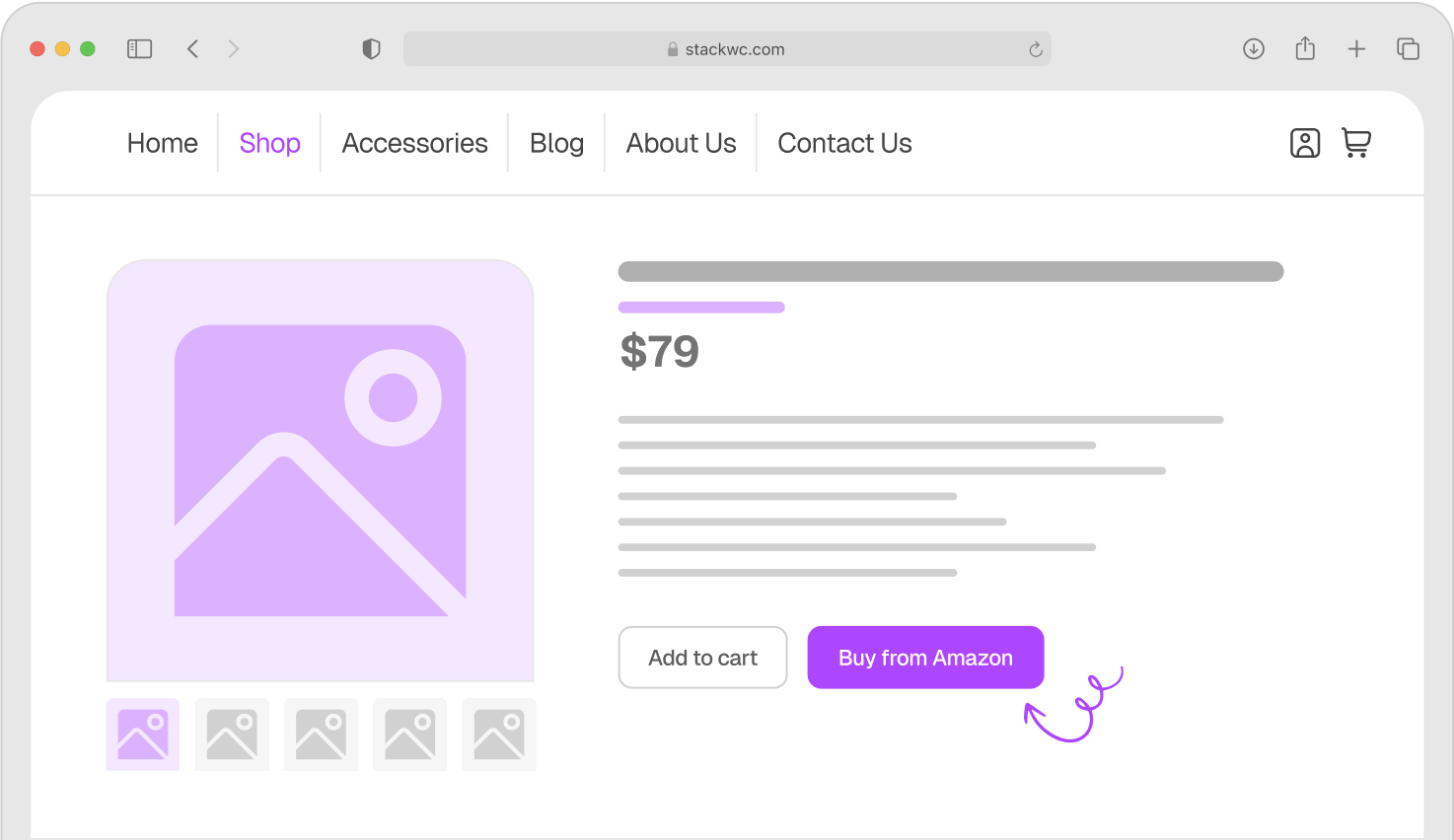
Quick Buy Now Button for WooCommerce
- Go to your WordPress admin dashboard
- Navigate to Plugins > Add New
- Upload zip file “StackWC Quick Buy Now Button for WooCommerce” Plugin
- Click Install Now and then Activate
Step 2: Configure Basic Settings
Once the plugin is activated, you need to configure the basic settings:
- Go to WooCommerce > Settings
- Click on the Quick Buy Button tab
- Configure the following basic settings:
Button Label: Enter the text you want to display on the button (e.g., “Buy Now”, “Quick Purchase”)
Button Visibility: Choose where you want the button to appear:
- Single product pages
- Shop and category pages
- Both locations
Default Quantity: Set how many items should be added when the quick buy button is clicked
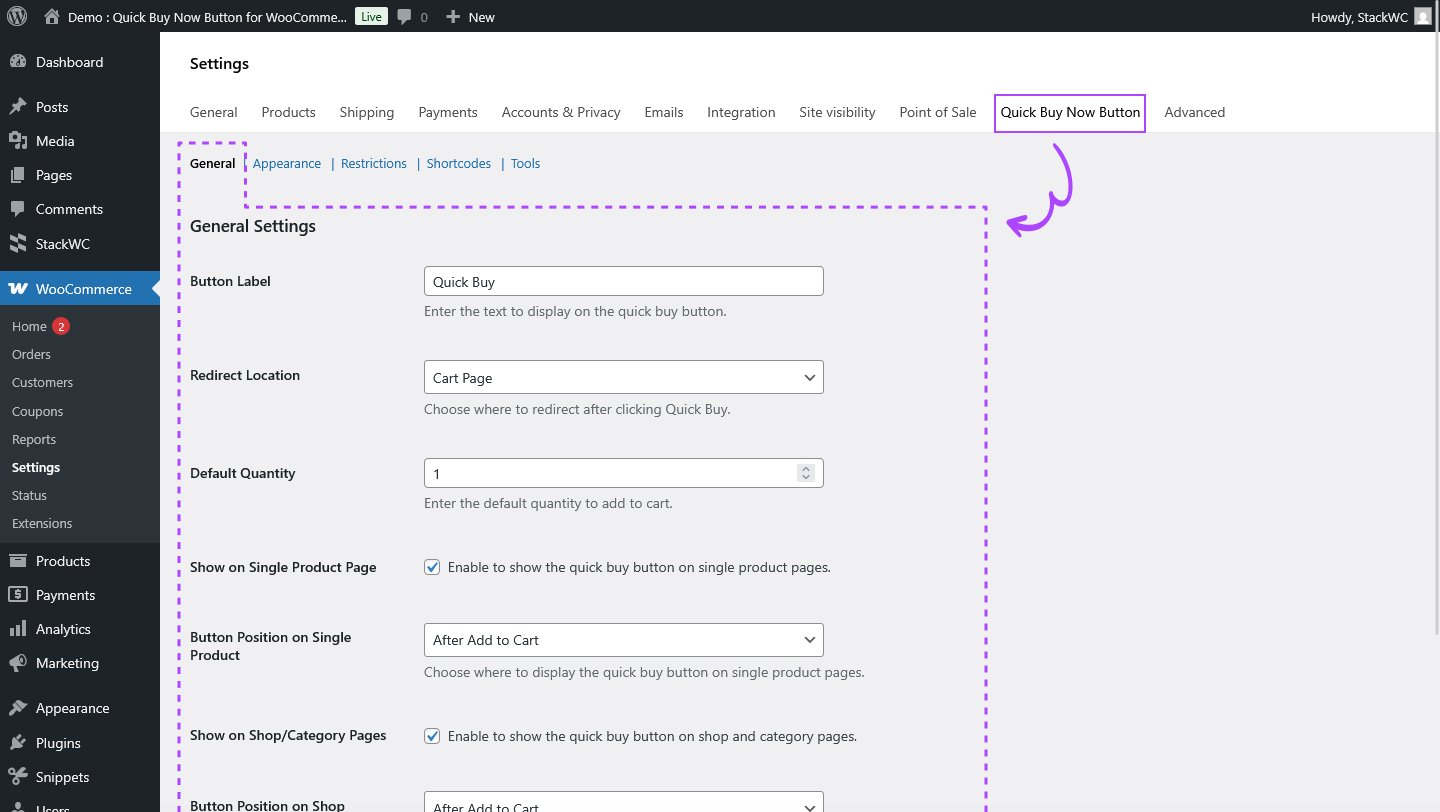
Step 3: Customize Button Appearance
The plugin allows you to fully customize how your quick buy button looks:
Button Style: Choose between using your theme’s default style or create a custom design
Button Colors: If you select custom style, you can set:
- Background color
- Text color
- Hover effects
Button Position: Control where the button appears relative to the standard “Add to Cart” button
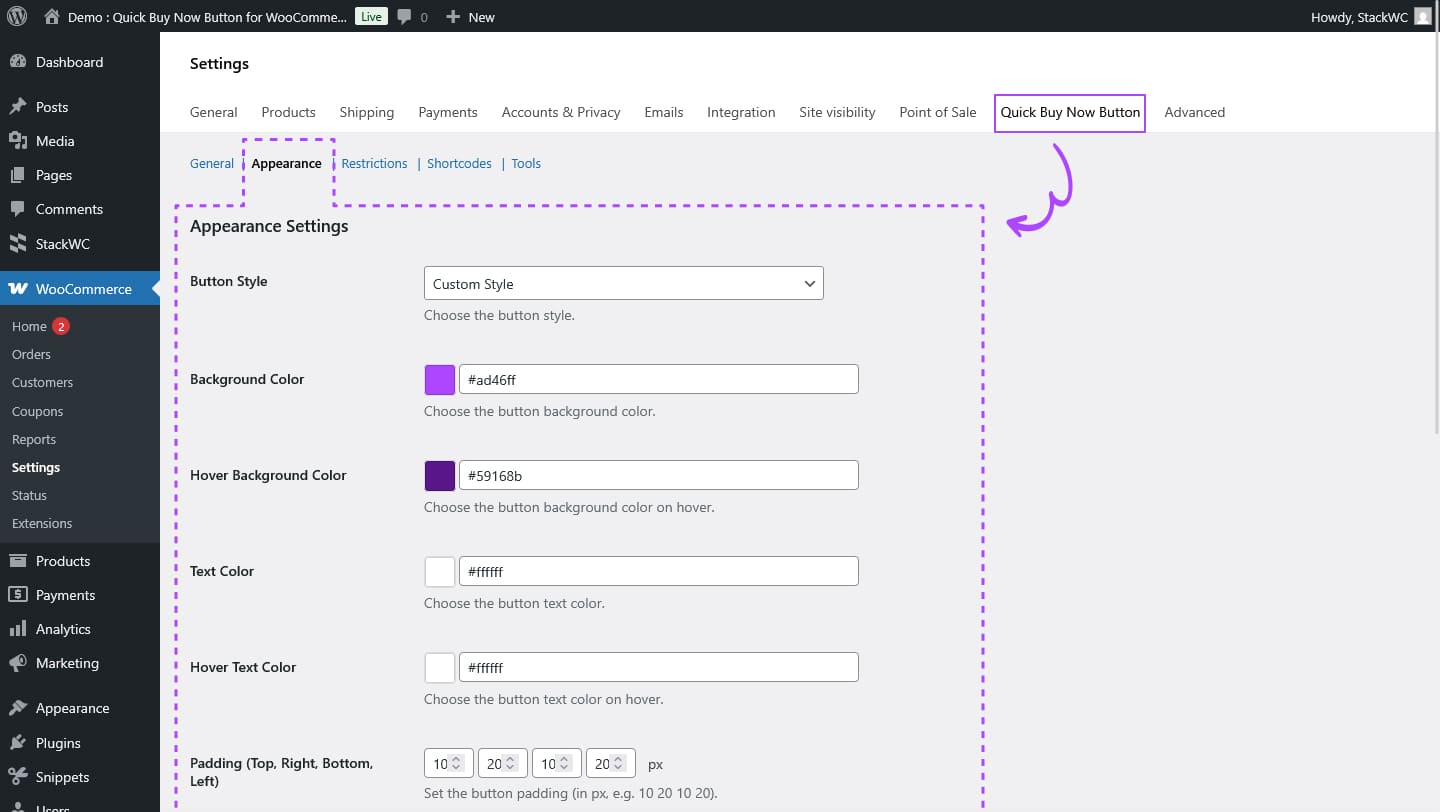
Step 4: Set Up Redirect Options
One of the most important settings is deciding where customers go after clicking the quick buy button:
Cart Page: Customers go to the cart page (traditional approach) Checkout Page: Customers skip the cart and go directly to checkout (recommended) Custom Page: Redirect to any page you specify
For maximum conversion improvement, we recommend redirecting to the checkout page.
Step 5: Configure Product and Category Restrictions
You can control which products display the quick buy button:
All Products: Show the button on every product Specific Products: Choose individual products Specific Categories: Show only on products from selected categories Include/Exclude: Choose whether your selection should include or exclude the button
This feature is useful if you want to test the button on certain products first or exclude it from items that require customer consultation.
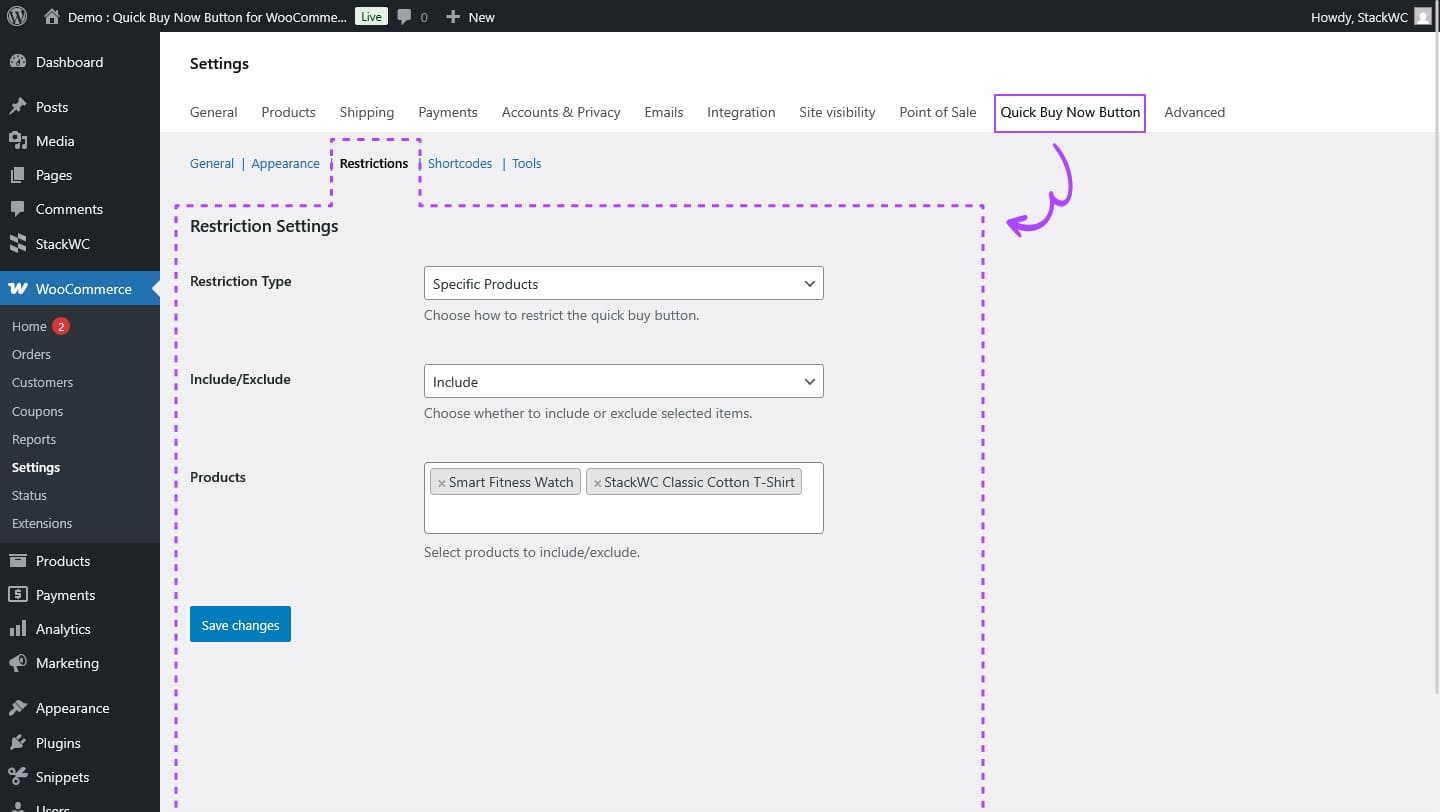
Advanced Features
Using Shortcodes
The plugin includes shortcode support for flexible placement. You can use the [stackwc_qbnbfw] shortcode anywhere on your site:
Basic shortcode: [stackwc_qbnbfw] With specific product: [stackwc_qbnbfw product_id="123"] With custom quantity: [stackwc_qbnbfw product_id="123" quantity="2"] With custom label: [stackwc_qbnbfw product_id="123" label="Buy Now"]
Additional Options
Hide Add to Cart Button: You can completely hide the default “Add to Cart” button if you prefer customers to use only the quick buy option.
Responsive Design: The button automatically adapts to different screen sizes for optimal mobile experience.
Translation Ready: The plugin supports multiple languages and works with translation plugins like WPML.
Best Practices for Quick Buy Buttons
To get the most out of your quick buy button implementation, follow these best practices:
Use Clear, Action-Oriented Text: Labels like “Buy Now”, “Quick Purchase”, or “Instant Buy” work better than generic terms.
Make It Visually Distinct: Use contrasting colors to make the quick buy button stand out from the regular add to cart button.
Test Different Placements: Try placing the button in different positions to see what works best for your audience.
Monitor Your Analytics: Track conversion rates before and after implementing quick buy buttons to measure their impact.
Consider Mobile Users: Ensure the button is easily clickable on mobile devices with appropriate sizing and spacing.
Troubleshooting Common Issues
Button Not Showing: Check that you’ve enabled the button for the correct product pages and categories in the settings.
Styling Issues: If the button doesn’t match your theme, switch to custom styling mode and adjust the colors manually.
Redirect Problems: Ensure your redirect destination is set correctly and the target page is accessible.
Conflicts with Other Plugins: If you experience issues, try deactivating other checkout-related plugins temporarily to identify conflicts.
Conclusion
Adding a quick buy now button to your WooCommerce store is one of the most effective ways to reduce cart abandonment and improve conversion rates. The Quick Buy Now Button plugin by StackWC makes this process simple and provides all the customization options you need.
With features like customizable appearance, flexible placement options, and advanced targeting, you can create a seamless shopping experience that encourages customers to complete their purchases quickly.
Start implementing quick buy buttons today and watch your WooCommerce sales improve. The setup takes just a few minutes, but the impact on your conversion rates can be significant.
For more advanced features and premium support, visit the StackWC plugin page to learn more about what the Quick Buy Now Button plugin can do for your store.